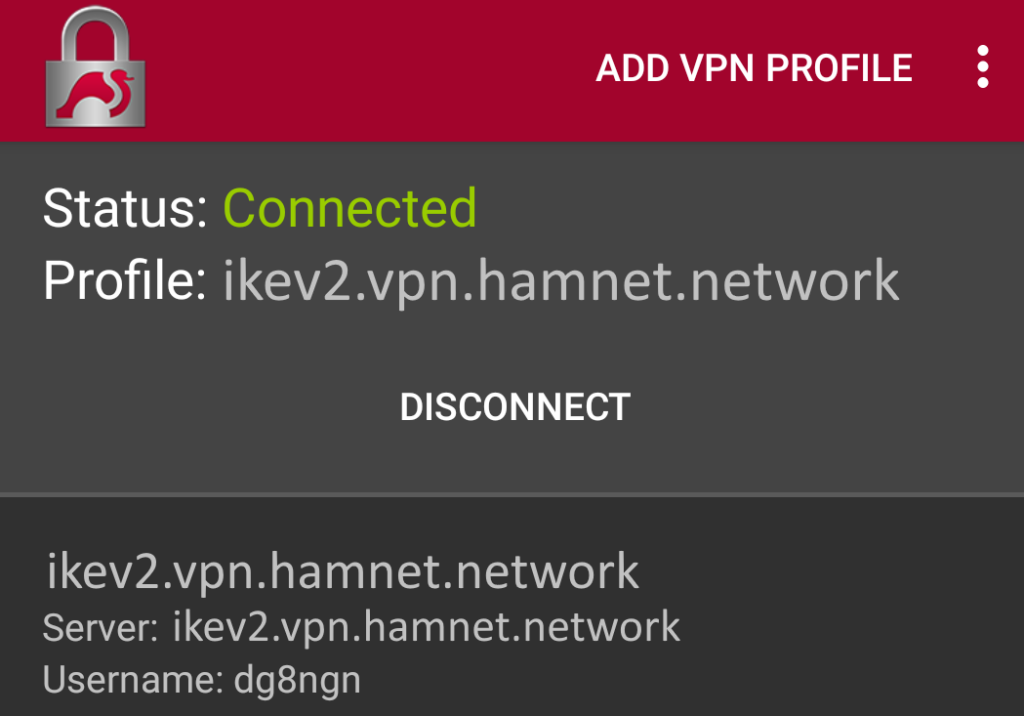The HamCloud VPN can be used with the strongSwan VPN Client for Android:
Download from:
- Google Play: https://play.google.com/store/apps/details?id=org.strongswan.android
- F-Droid: https://f-droid.org/en/packages/org.strongswan.android
- or visit the strongSwan VPN Client for Android Homepage for a direct downlod: https://docs.strongswan.org/docs/5.9/os/androidVpnClient.html
Import the HamCloud VPN server certificate into strongSwan:
- Download the HamCloud VPN server certificate here.
- Save the certificate on your phone.
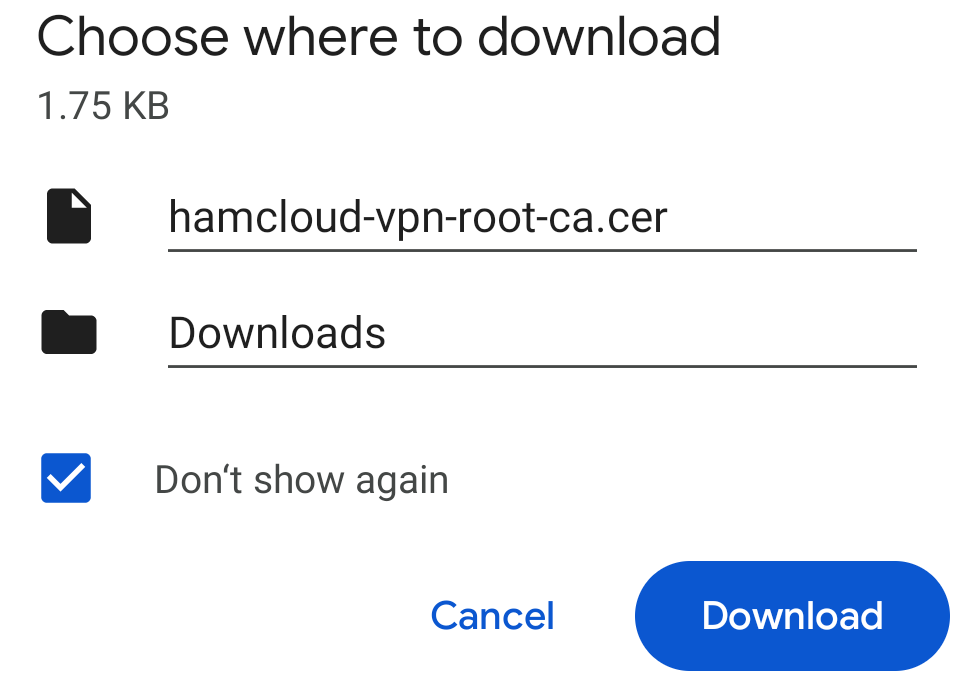
- Open the certificate with the strongSwan VPN Client.
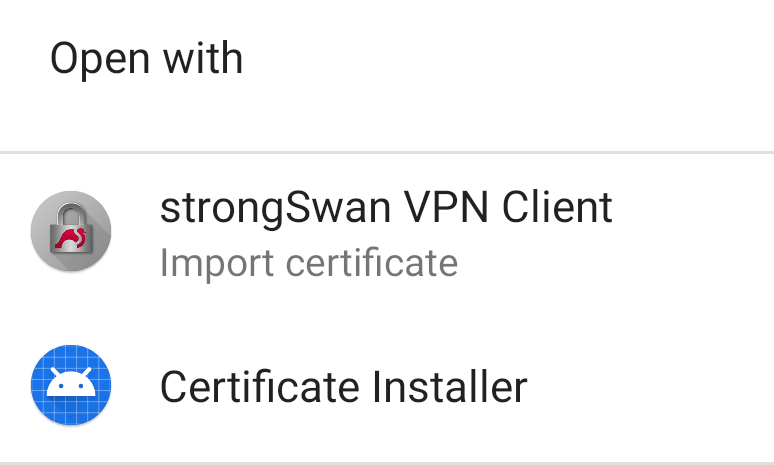
- Import the certificate into strongSwan.
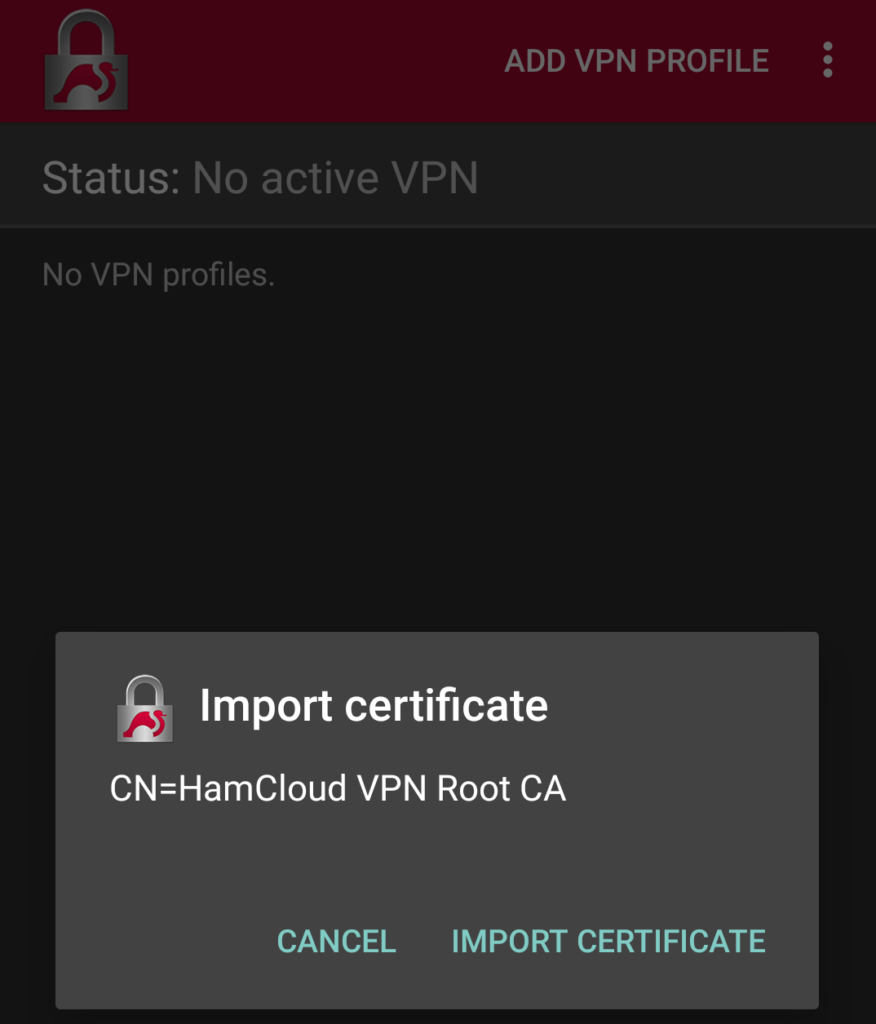
- Wait for confirmation message.
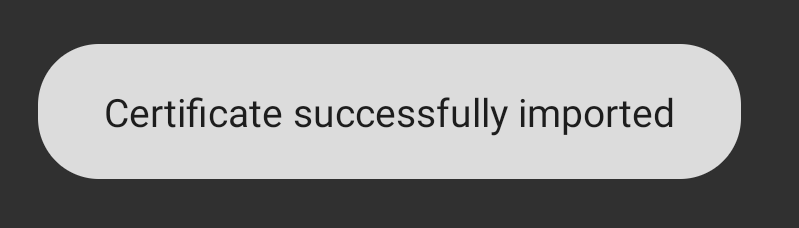
Configure the VPN profile in the strongSwan VPN Client:
- Press “Add VPN Profile”.
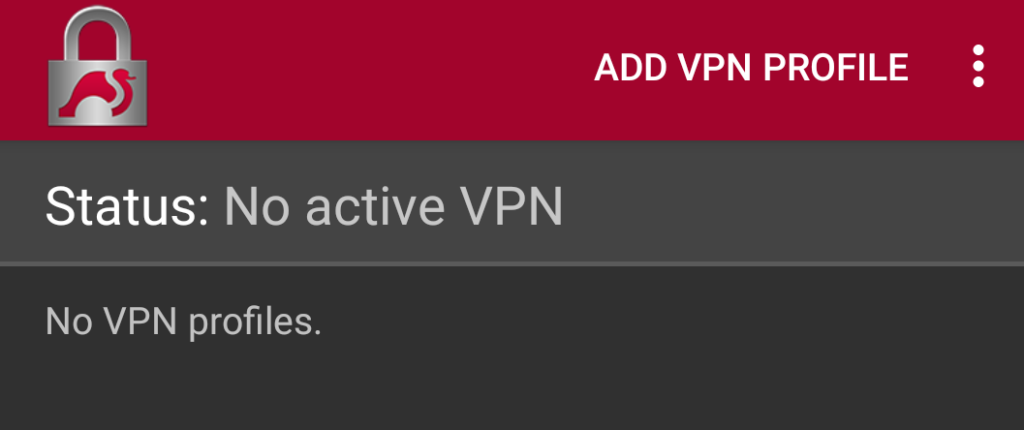
- Insert “ikev2.vpn.hamnet.network” as the Server and your VPN login credentials at Username and Password.
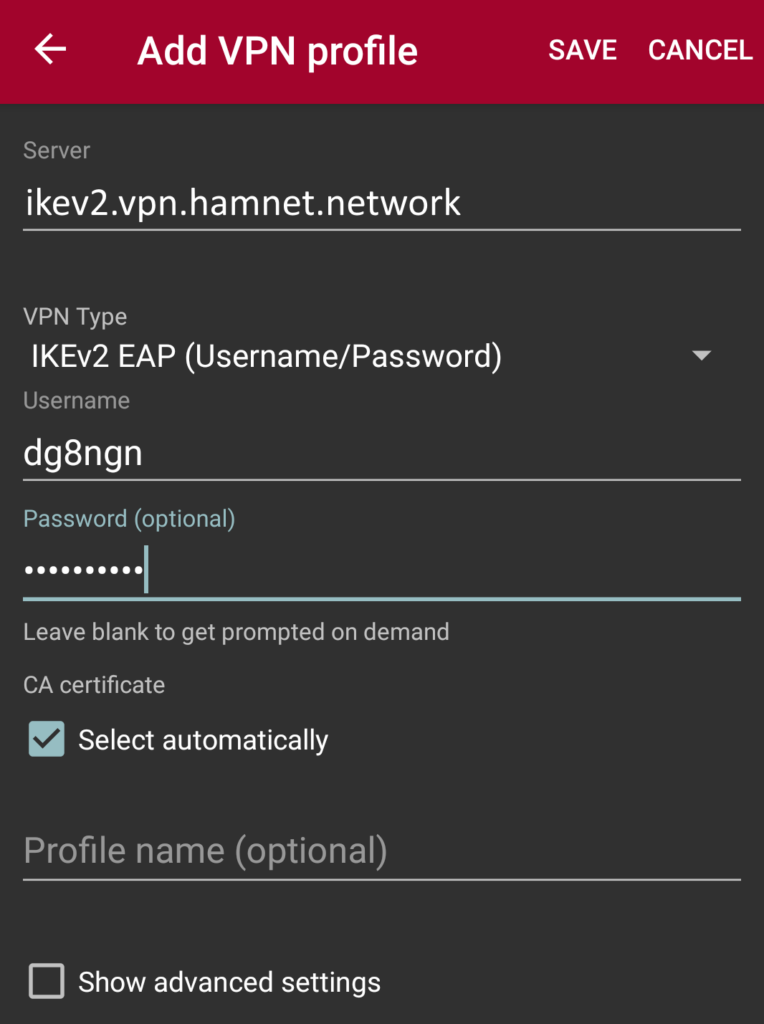
- Click Save and the new VPN profile is now shown in the list of profiles.
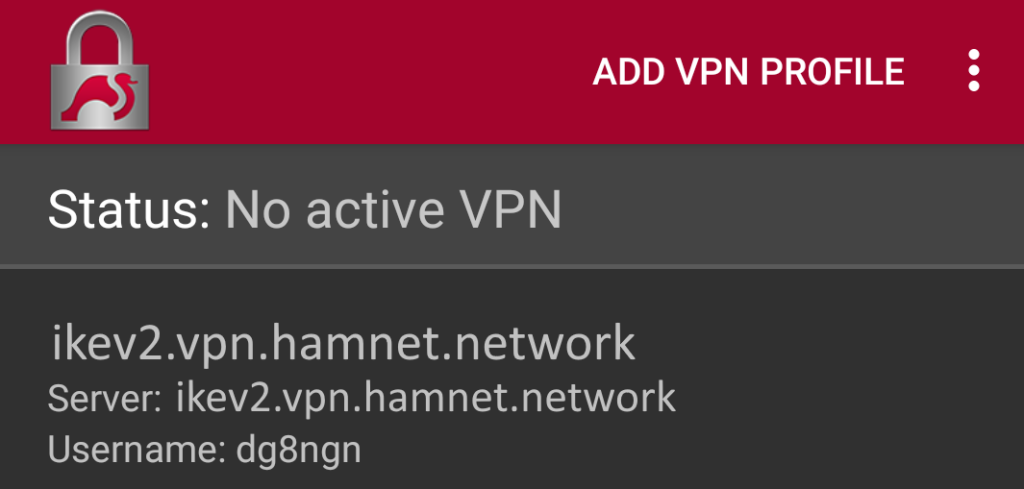
Now the VPN connection can be used.
- Click on the new VPN profile.
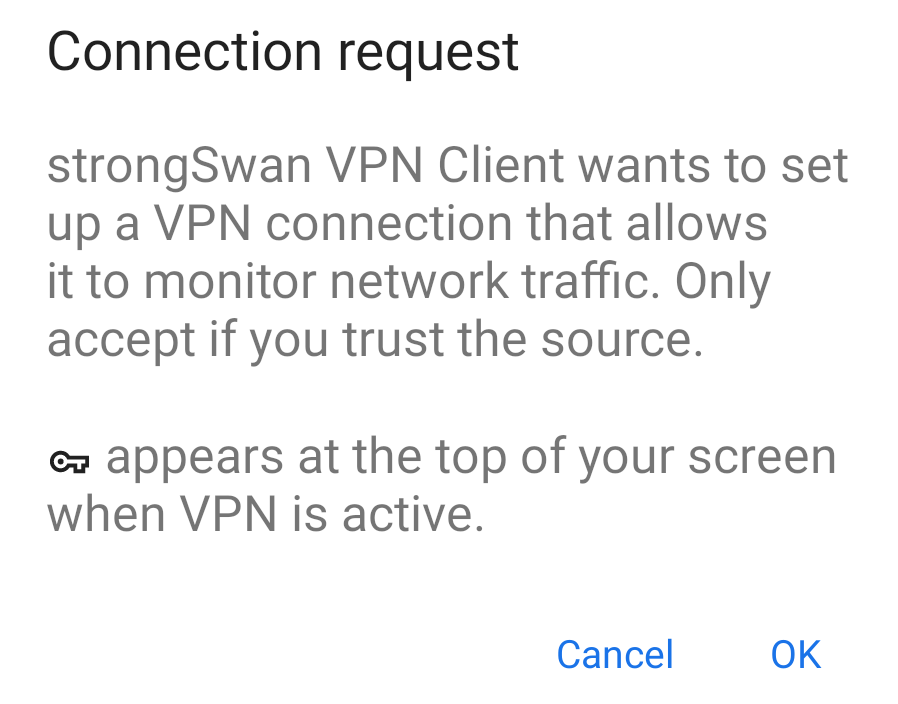
- Click on OK and confirm “Disable battery optimizations” / “background usage”.
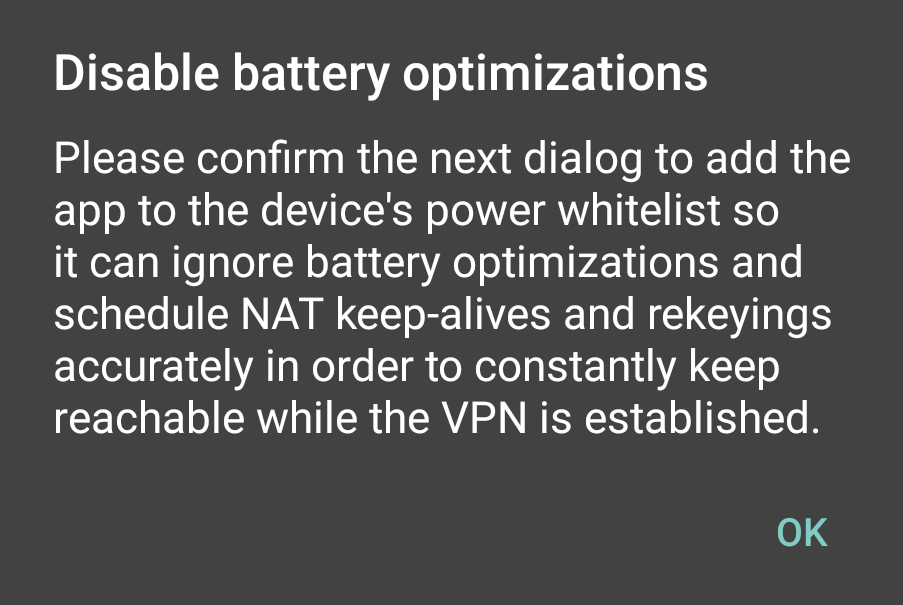
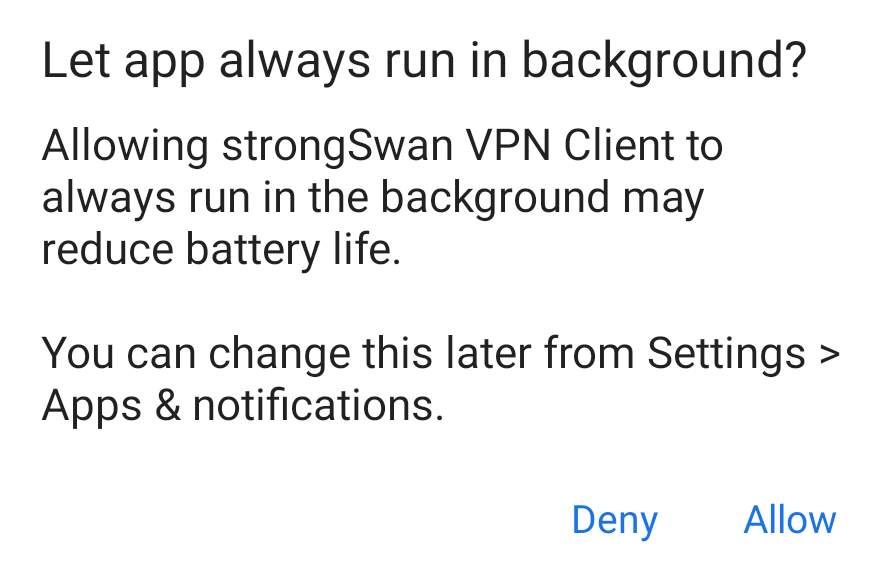
- The Status will show “connected”.